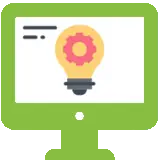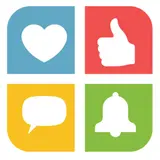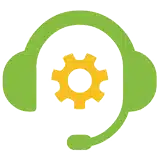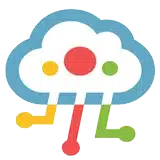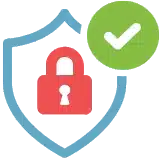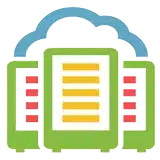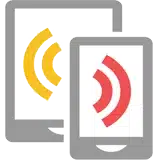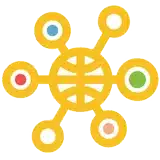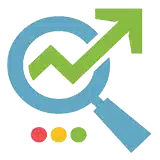Using The Windows Clipboard History

Tech Tip – Using The Windows Clipboard History
If you’ve copied and pasted several items today but need to quickly and easily go back and use something you pasted earlier, you can use the clipboard history in Windows 10.
Here’s how:
– To open the clipboard history, press the Windows logo key + V (and then select Turn on if it’s not on already).
– Find the item in the list (most recent at the top) and select it. Once selected, this is automatically copied back onto the clipboard and can be pasted again.
– To remove any items from the clipboard history list, click on the three dots next to the item and select ‘delete’.
– If you’d like to sync your clipboard items to your computer and access them from any other Windows 10 device, select Start > Settings > System > Clipboard and then select ‘On’ under ‘Sync across devices’.